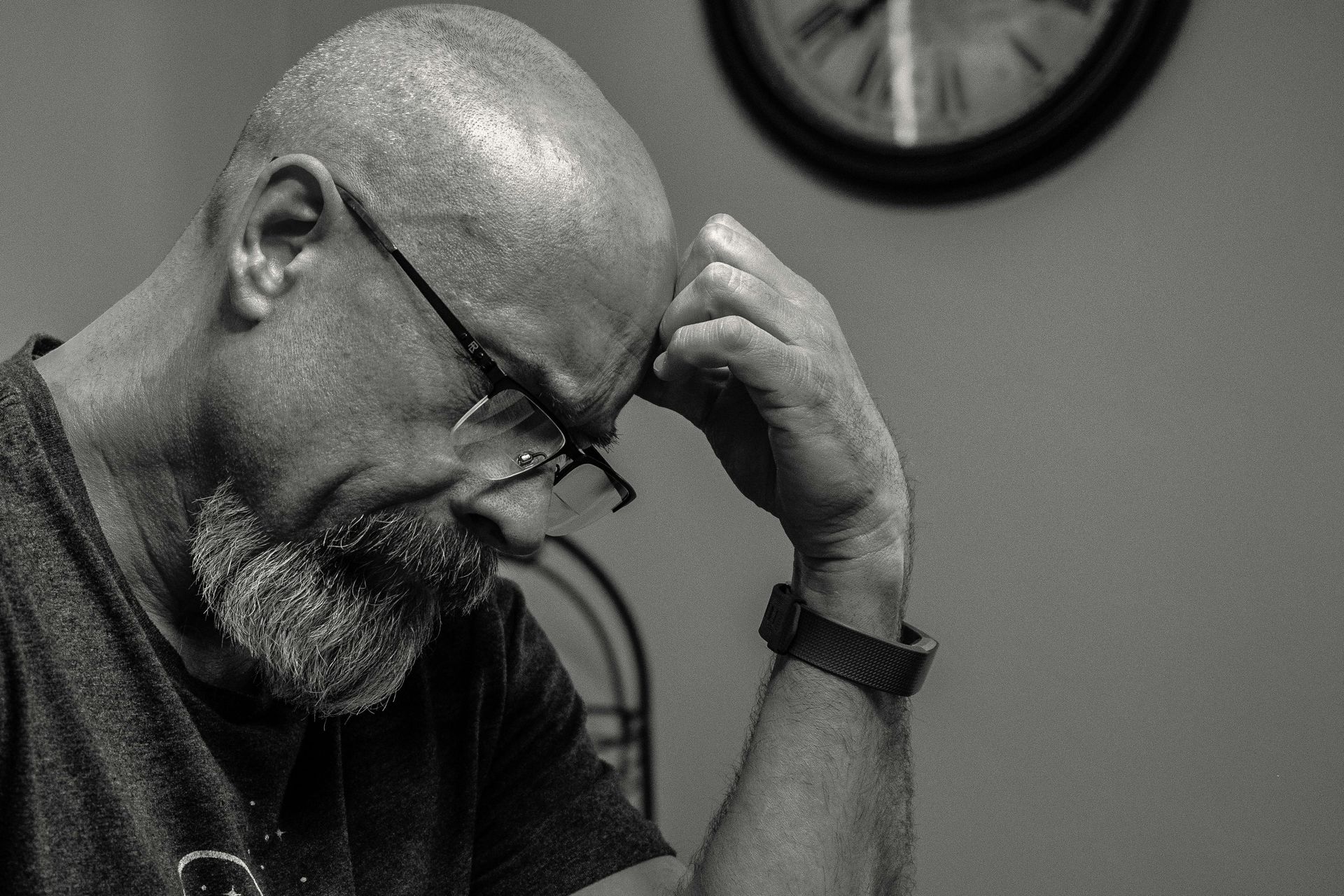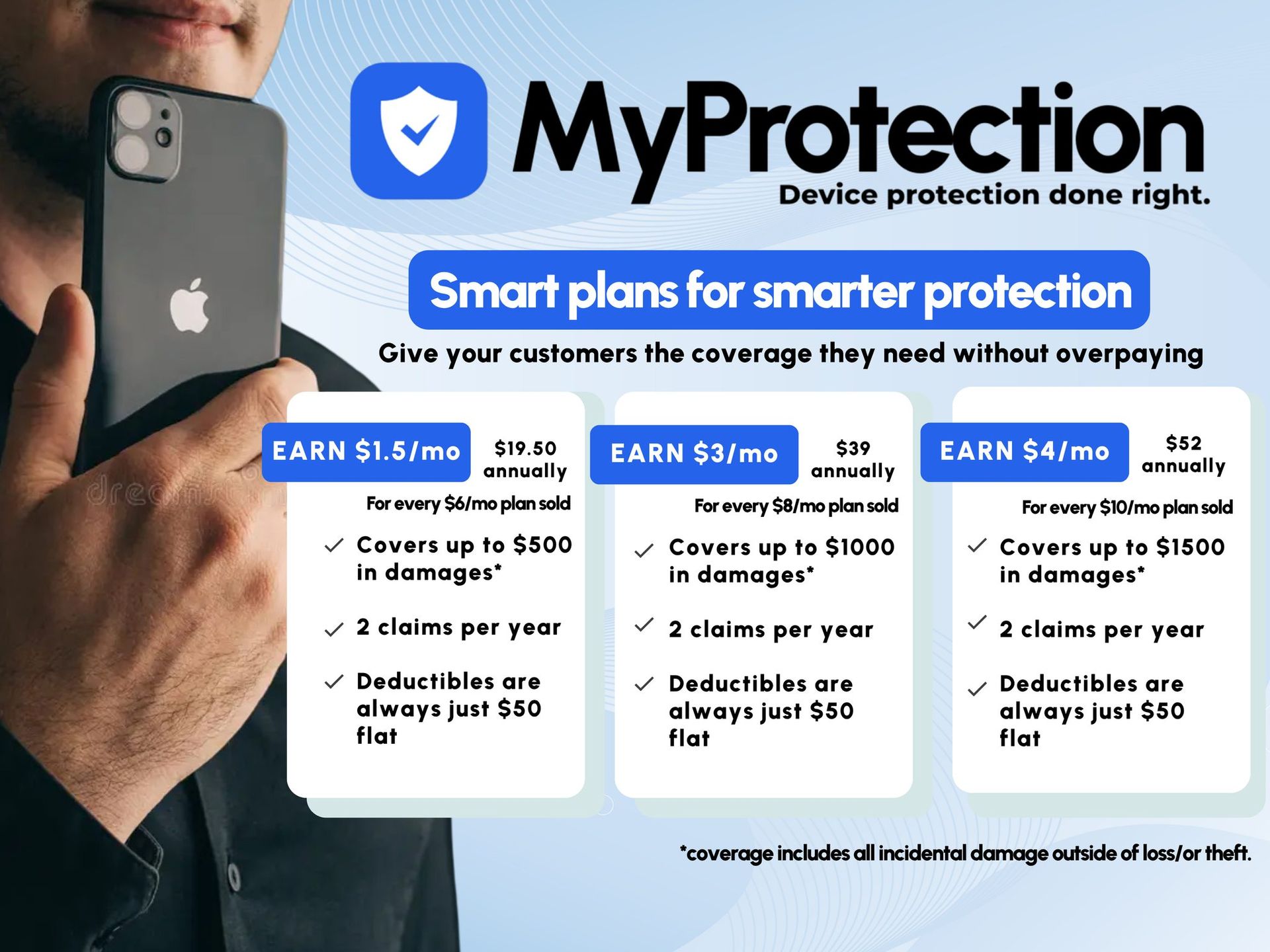Hoo boy. You never want to see the Apple for longer than thirty seconds.
But if you do, here's what to do.
Nine times out of ten, the phone is totally unusable after this. But in a glimmer of hope, Apple decends from the heavens to give us iTunes, and DFU. Let's see what toys they've given us today.
iTunes, not just for music.
Despite the name, iTunes is more than just a music store. While it's a good jukebox, it can also help restore your iDevices, and provide them with newer updates, which, can sometimes be the way to getting out of Apple logo purgatory. Once you plug in your iDevice to your computer, whether it be a Windows machine with iTunes, or any Mac with OS X, iTunes can spring into action and help update your device to the newest software, which can be enough to get yourself out of watching the Apple logo instead of anything else you may want to watch with your device.
But sometimes, that's not quite enough, or maybe iTunes doesn't recognize it immediately. Thankfully, Apple thought about this too...
And gave us DFU. (Or Device Firmware Upgrade, if you want to be fancy.)
DFU is Apple's Excalibur when it comes to updating, restoring, or resetting an iDevice. There are multiple guides on how to get into it, but if you've got an A11 chip (anything after the iPhone 8), press the volume up, then volume down, and hold the power button. Once it turns off, hold the power button and the volume down button. After five seconds, release the power button. If it's hooked into a computer with iTunes, it'll scream out in help in computer language to iTunes, in which it'll be able to update or restore the device to boot it out of DFU.
But sometimes, not even Excalibur is able to slay the mighty beast, and it may be something deeper and more difficult to resolve...
Nine times out of ten? It's the battery's fault.
It's really annoying when the battery has been working fine for the past several months, to even years, and then suddenly gives out like a 2 by 4 with way too much weight. Yes, it's been sturdy, but even the most sturdy pieces of tech can break under enough strain. So, what is there to do? Replace the battery. And it isn't an easy process.
What you're going to need:
- Pentalobe, Phillips-head, and Tri-wing screwdrivers.
- A pry tool, about 1/3 the size of a butter knife.
- A pair of tweezers.
- Isopropyl Alcohol
Using your pentalobe screw driver, remove the two screws beside the charging port. Use the pry tool to break the adhesive between the bottom of the screen and the charging port, prying upward, careful not to damage the components there. Continue this cycle around the screen, releasing the clips holding the screen to the frame, and set it up against the frame. Holding it can be difficult, so use something that you can trust to be rather sturdy to hold it in place, as you use the tri-wing or phillips-head screwdrivers to remove the plate covering the battery flex cable connector, and disconnect it.
Once done, pour a tiny amount of isopropyl alcohol between the frame and the battery. Doing so will have it pour onto the adhesive holding the battery in place, which will then loosen, where you can then use a pry tool to get underneath and pry it up. Be very careful, as Lithium Ion batteries have a tendency to explode or catch fire when punctured or broken, so if you don't trust yourself, bring it to a phone repair shop, like us! We'd be more than happy to pick up where you left off, and replace the battery.
Once the battery is replaced, reconnect the flex cable, screw down the plate, clip the screen back into place, and re-screw the pentalobe screws, and boot it up. You may need to charge it for a little while, but after a battery replacement, this usually results in the phone responding how it should! Because of the need to enter the device, provided the original two steps don't work, we rate this easy to medium, for intermediate techs. Easy if you got it down for the first two, medium if you need to open it up.